A short tutorial on how to copy activity, task, workflow, or dataset item.
If you are working with repetitive tasks, this article is for you. It covers a few different scenarios; how to copy a single activity, copy multiple activities or how to copy an activity and its linked items (advanced copy).
How?
Go to the correct phase or dataset category and choose to list view, so that you can see your original activity (or multiple activities) on the list. Check the box and click the three dots in the top bar to open the menu - choose "Copy"
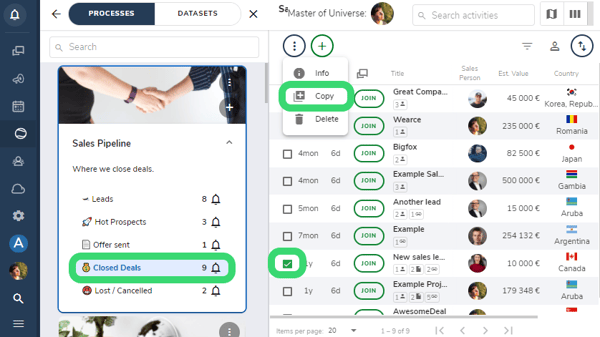
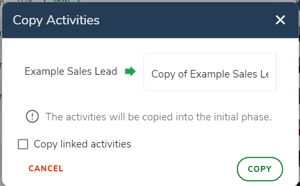
You will get a pop-up where you can rename the copy and you can choose to copy the linked activities. (Read more about linked activities)
The activity is always copied to the initial phase of your workflow or process. The copied activity has the same details as the original, note that it will not automatically add users to it.
If you choose to copy the linked activities as well, they also will be copied into the initial phase of the linked module.
You can find the "Copy" button also when you open the activity details on the sidebar:
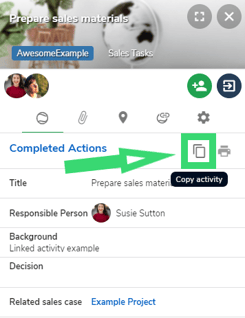
All files attached to the activity will also be copied.
