Hailer timeline helps you get a 360 view of ongoing activities. Here is how you get the best usage from it.
Timeline view as default
Set the timeline view as the workflow default view from the settings. You can still switch the view to kanban or list if needed. You can do this in the workflow settings General tab.
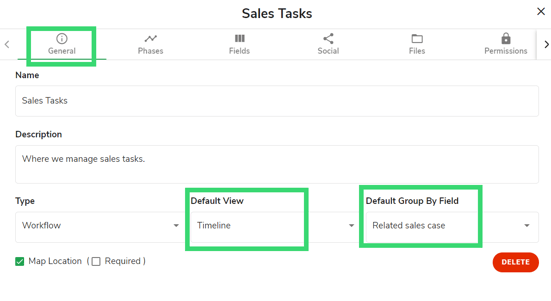
Note, the first phase of your workflow or process needs to have a primary date field selected. Do this from the workflow settings > Phases > Phase settings > Primary date field
Generally:
For the calendar view to function, you need to set the Primary date field in each phase. You can use any date- or time-related fields.
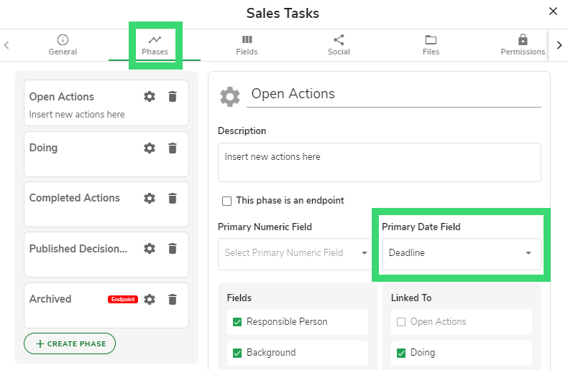
Grouping the activities
You can set grouping to your timeline. By using the following field types you can group your activities:
Title (activity ID)
Predefined text
Activity link
User
Team
Country

You can set a default grouping in the module general settings. The default grouping can use any field in the workflow, see the first picture. Another option is to use Color by filter.
