Learn the basic functions of Hailer Discussions.
My Discussions offers the same fundamental functions as any other instant messenger. What makes it unique is the in-activity messenger; this feature opens a chat channel that is dedicated to your important projects, making it easier to share documents, discuss ideas and keep a timeline of activities related to the project. Communication is a key part of progress; discussing ideas and sharing information with others has never been easier.
Share documents, images, and links in the discussions. You can drag and drop files to the discussion or add them from the + icon next to the text input field.
Four types of discussion channels
- Activity chat – Automatically created once an activity has begun, if the in-activity messenger is enabled in the workflow or dataset. Great for team projects, it allows participants to video chat, share documents, link sources related to the project, and more.
- Group chat - A chat between a group of users. Not attached to a topic. Start a new group chat in My discussions > green + and add the person(s) or a team you want to chat with. You can also create Group discussions with your Hailer contacts who do not share a Workspace.
- Private chat - A private chat between two Hailer users. Create a new one from My discussions > green + and add the person you want to chat with, or go to users and teams and click the chat icon in the contact list.
- Event chat - event chat channel is automatically created when a new event is added to the workspace calendar. All event participants have access to the chat. Share meeting documents and discuss event-related details.
Tips and Tricks
![]() To leave a discussion, click the ‘Leave Discussion’ icon in the top right corner of the page. You can always join back or be reinvited to the discussion if needed.
To leave a discussion, click the ‘Leave Discussion’ icon in the top right corner of the page. You can always join back or be reinvited to the discussion if needed.
![]() Mark important discussions or messages with ⭐; Star discussions on the top right corner, and star messages by right-clicking your mouse / choosing from "More option" when hovering over the message.
Mark important discussions or messages with ⭐; Star discussions on the top right corner, and star messages by right-clicking your mouse / choosing from "More option" when hovering over the message.
Search Discussions
Search lists all results in the discussions: activities, contacts, and messages (limited to 20 latest messages with matching content).
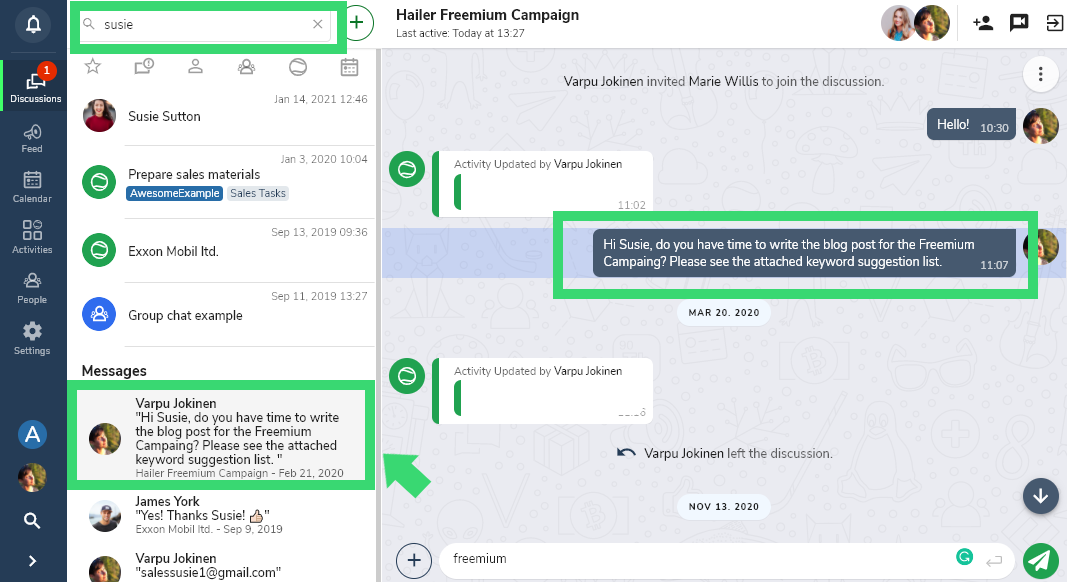
Search messages
Search messages in a Discussion channel by using the Search bar in the top right corner. The results will be listed in the right sidebar.
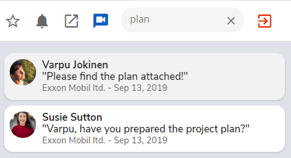
Upgrade group discussion
Do you have lots of relevant information in group discussions and do you need to open activity for the topic? Open the discussion details in the left sidebar and click Upgrade to activity - then choose the correct workflow for your activity. Now you have all the history: chat, files, and links in the correct place.
Note, that Users will not be deleted from the group discussion, even if they are removed from shared Workspaces. Group discussions are not Workspace-specific.
