Collect leads, reports, or any activities easily with Hailer web form
You can create an online form from any Hailer workflow or a dataset. Go to your workflow or dataset settings and to the Social tab
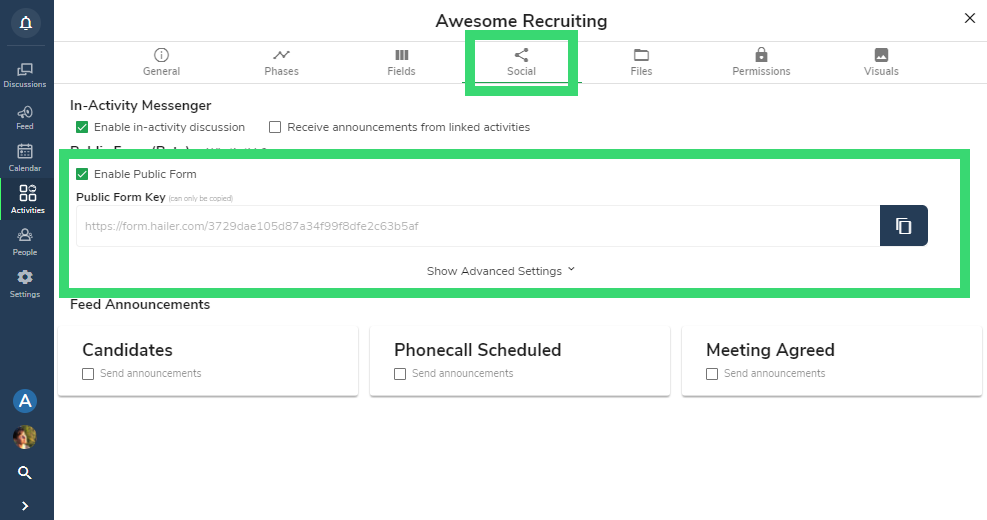
Check the box "Enable web form"
A link to the Hailer form will be automatically generated below. You can copy it and use where ever needed.
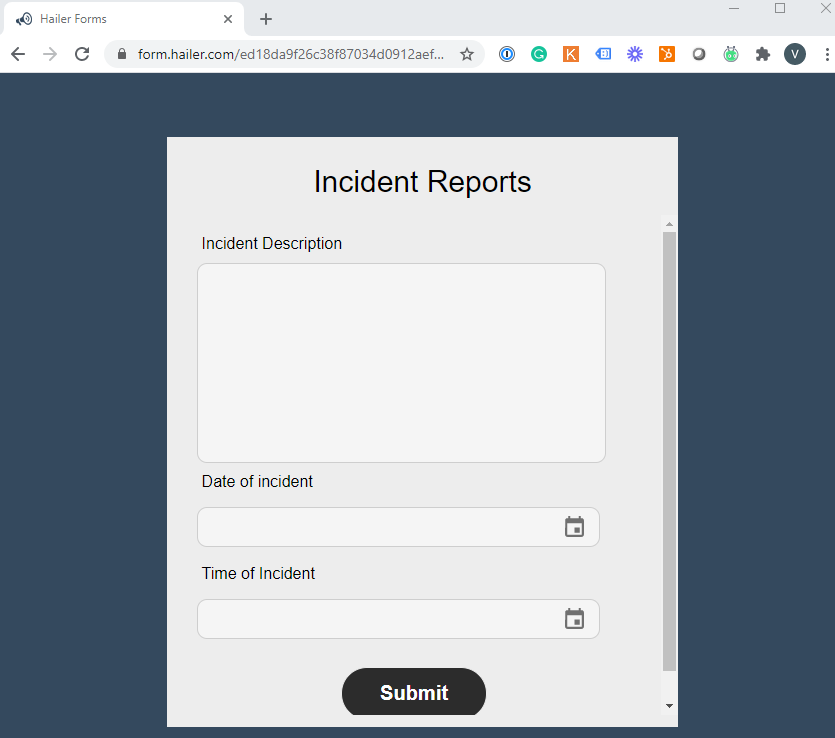
The form shows all the fields you have defined for the first phase of your workflow. You can set them as "Required" from the settings "Fields" tab and check the required box, in all required fields.
Note; the form cannot show the user or team fields. So avoid using these in the first phase.
With the Hailer forms you can easily collect input or data from external stakeholders.
Advanced settings
From the web form advance settings, you can change the form colors to match your brand, manage the process owner. You can also define who will be automatically added to the new activities (that are created by submitting the form) from the Followers dropdown.
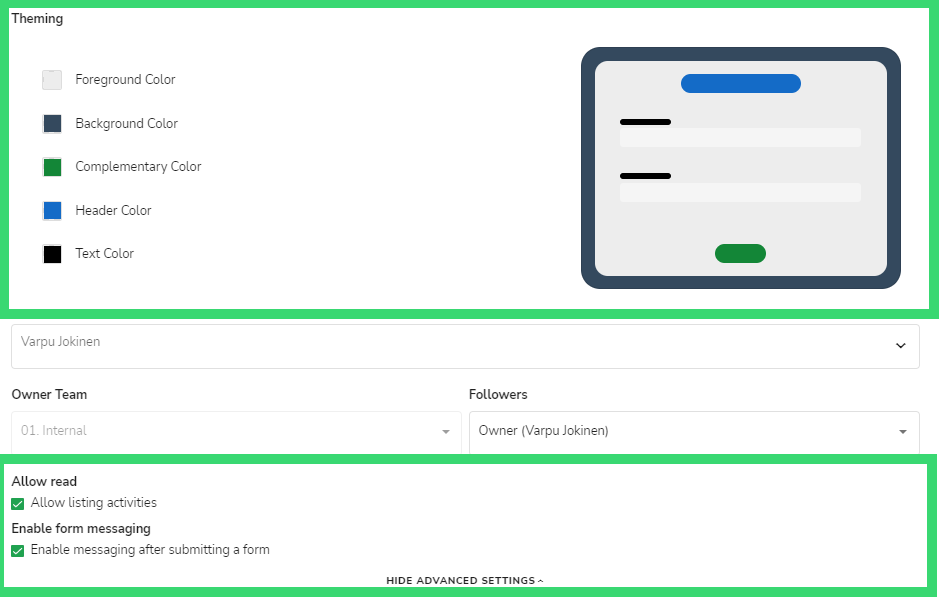
Allow listing activities produces a drop-down of linked activities.
Enable form messaging will open up a chat channel with the submitter. When the form has been submitted, and Hailer activity created, a link to the messenger is provided. The submitter can follow the progress and discuss anonymously with persons handling their activity. The submitter will communicate via a webpage and does not need to register as a Hailer user.
Do you need to send e-mail notifications when the form is submitted? Read how
Multilanguage options
Publishing forms in different languages (currently English, Finnish, and Swedish) is possible. See detailed instructions for multilanguage workflows here>
When you have configured the workflows in chosen languages, you can add language parameter to the URL by adding:
- ?language=fi for Finnish version
- ?language=sv for Swedish
- ?language=en for English
Form URL without any parameter points always to the Workspace default language - here in this Idea management example is English:
https://form.hailer.com/6179f48bb9f874cacd085b12bd5de06e
add the parameter for alternative languages:
https://form.hailer.com/6179f48bb9f874cacd085b12bd5de06e?language=fi
or
https://form.hailer.com/6179f48bb9f874cacd085b12bd5de06e?language=sv
Prefilled fields
Parameters can also be used to prefill fields in Hailer Forms. For prefill parameters, you will need the field ID. The easiest way to find the field IDs is the Birds Eye View > go to Activities main view > Click the Bird icon in the top right corner > open Workflow / Dataset Documentation tab and find the correct workflow and field.
Start by adding a ? after the link
In the example, the department field's ID is : 6183b715beaf233ca32e8ca6
If you use multiple parameters, add & in between.
https://form.hailer.com/6179f48bb9f874cacd085b12bd5de06e?language=fi&6183b715beaf233ca32e8ca6=Asiakaspalvelu
Mark spaces with %20 ie.
https://form.hailer.com/6179f48bb9f874cacd085b12bd5de06e?6183b715beaf233ca32e8ca6=Customer%20Service
The Hailer team is happy to help you to set up the perfect form for your business. Contact us: info@hailer.com
