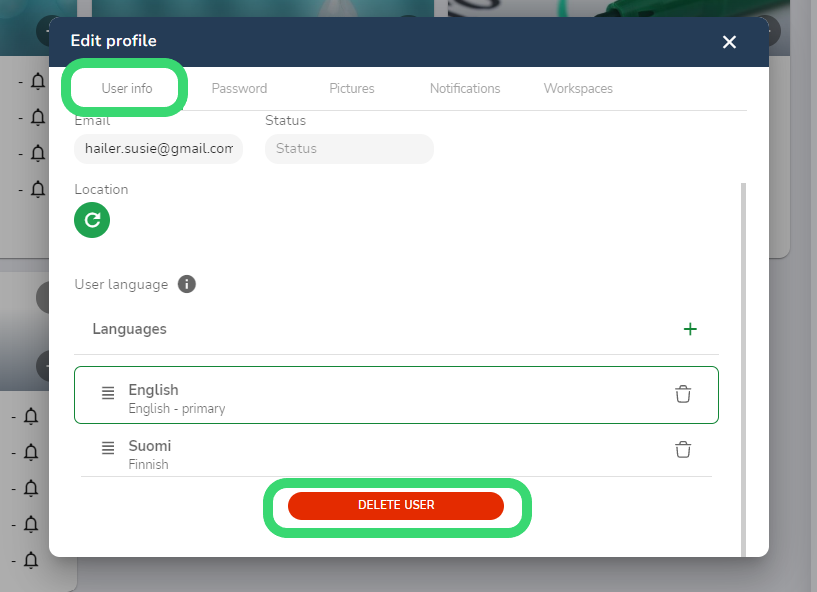This article covers the user profile settings; ie. how to change profile pictures or manage notifications.
All Hailer users have access to their user details. Access the profile settings from the user icon in the bottom of the navigation pane.
Default fields are first name, last name, e-mail (not public) and status. The workspace admin can create other user-related fields such as birthday, phone number etc. Admin can also define who fills in these additional user fields; the user or the admin. The additional user fields need to be defined in the workspace settings.
Update profile information
Open the Profile settings and update the user info in the first tab. Here you can manage your login details, e-mail address, and password.
Set preferred language
Set your preferred language in the user info tab. First, choose your language from the plus icon and drag it to the top of the languages list.
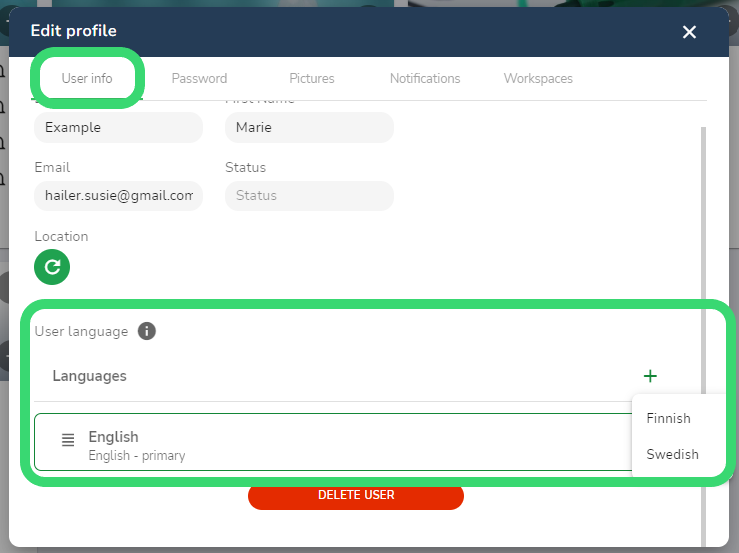
Update profile picture
Go to profile settings pictures tab and upload a picture from your device. If you have multiple images, you can choose the profile pic by clicking the small heart icon.
Manage e-mail notifications
If you are not a Hailer heavy user and you need to get notifications to your e-mail, you can switch the notifications on and off in the notifications tab.
Manage default workspace (network) and leave workspace
User can be part of numerous Hailer workspaces. You can set the default workspace by clicking the star icon in the Workspaces (networks) tab.
Leave a workspace from the red arrow icon. To delete your Hailer account remove all users and leave the workspace. All workspaces without users will be deleted after 120 days.
Note:
User can be part of several different Hailer workspaces. User info fields are workspace specific, and they are visible only in that workspace, where it has been created.
It is possible to create multiple Hailer accounts. If you do not get access to the right workspace, check that you are logged in with the account (e-mail) with user rights to that workspace. Accidentally created accounts can be deleted if necessary.
Delete user profile
Open user profile settings and choose delete user in the bottom of User info tab