In this article we will go through some best practices of basic setups you can do in your own workspace
Configuring workspaces
After successfully creating your blank workspace, it's easy to get excited and start making new workflows and datasets.
Even if you have a clear idea of what you are trying to achieve, it is sometimes good to take a step back and think before doing so. Drawing a simple flowchart can help you when you're trying to figure out how to connect workflows and datasets before actually configuring your workspace. This will help you when you are adding activity link fields for example.
Remember that you don't need fancy tools for this, pen and paper will do just fine!
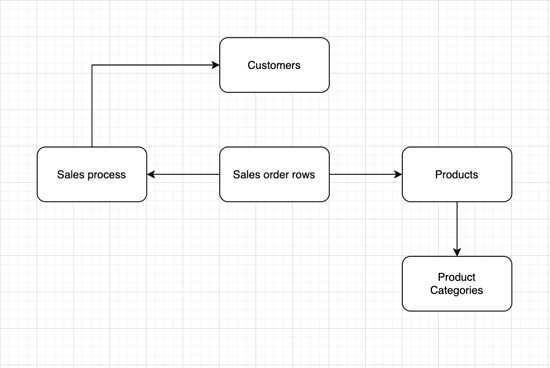
You can use the original drawing as checker when you have successfully created your workflows and datasets in Hailer and compare it to the flowchart you can see in the Bird's eye view.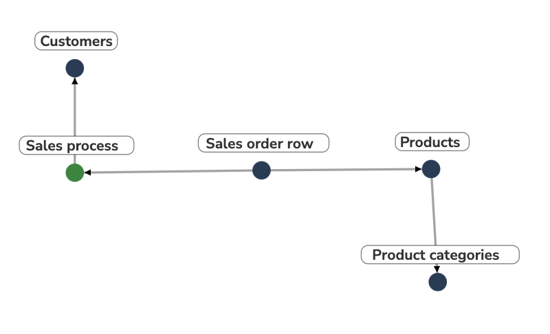
As you can see, it's a match!
This is what your workspace would look like with above mentioned configuration: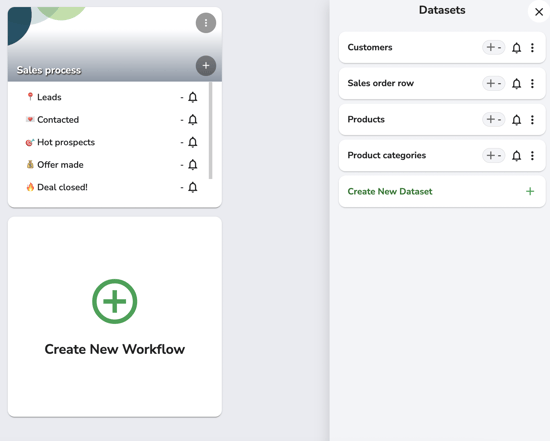
You can learn more about activity links here.
Field naming
Another thing that is going to save your nerves is consistent field naming. Especially if you are creating multiple price list datasets for different types of products. Creating only one dataset for your products, in the beginning, is a good idea until you have all the required fields defined, once that is done you can simply copy the existing products dataset, and use it as a base for another.
In addition to using the similar field names, we recommend using a same naming convention throughout your workspace, for example having the first letter upper case and the rest lower case i.e. ("Part number" or "Product name").
When you are the one building the workspace it is usually clear to you what kind of information you want to have in certain fields, but once you are inviting more users you need to make it clear for everyone. Using description and placeholder can help people to understand what they should write there or where this information might be used.
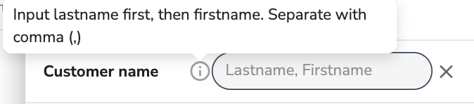
In this example workspace admin wants to have customer names in certain form, and has decided to guide users with description (the (i) icon) and by using a placeholder in the text field.
On top of that your workspace might have function fields. It's a good practice to always add description to function fields so users know what is the expected outpu, they might even find an issue with your function and could now report it to you when they know what is expected.
Read more about function fields here.
Teams & Permissions
In Hailer we highly believe in open communication and transparency, and those are few of our core values as a company and software. We acknowledge that in order to build trust it is sometimes necessary to limit users rights to see and do things.
In some cases too large workspace might feel overwhelming, that's why it is good to show only needed workflows and datasets for certain teams. Instead of giving each user their own sets of permissions we highly recommend dividing users in teams.
Remember that one user can be in multiple teams. For example a sales manager could belong to "Sales team" and "Sales team management" when a normal sales person would just belong to the "Sales team". In this case sales manager could see activities on Sales team, but sales team wouldn't necessarily see activities from sales team management.
You can read more about our teams and user permissions here.
Integrations
Integrations might be a crucial component in your workspace. For example, you could be using Zapier for integrations. It is a good practice to create a separate bot account to differentiate normal users' actions from what integration is doing in your workspace. Do note that while integrations help you to get your work done, they might cause more harm if the process is not fully thought through. Make sure you don't apply automation before you have validated your workflow with actual users.
And remember, bot accounts should always have minimum required permissions. You can also limit the bot accounts' access by creating a team for them and allowing that team to access only the needed workflows and datasets.
If you want to hear more about these topics, contact us info@hailer.com
